Post to Channel
| Company | Estimated Time | Vendor Docs | Open Source |
|---|---|---|---|
| Slack Technologies, Inc. | 5 minutes | view | v3.rb |
Important Information
- PagerTree -> Slack (post to channel) - Continue reading this page.
- Slack -> PagerTree (keyword trigger) - See Slack Outgoing Webhooks.
How It Works
Messages are sent to Slack Incoming Webhooks that post to channels, making sure the right channels are notified of alerts.
- When an alert in PagerTree is opened/acknowledged/resolved/dropped, PagerTree will post a message to a channel of your choice.
Integration Walkthrough
In this integration tutorial we will show you how to send alerts from PagerTree into Slack. The estimated time for this integration is 5 minutes. We assume that you already have a PagerTree and Slack account setup.
In Slack
-
On the App page, click “Add to Slack” button.
-98b93d3a0c60359340bbf5ea244e6e3a.png)
Add the incoming webhook integration to Slack.
-
On the new app page:
-
Select the channel you want PagerTree to post to.
-
Click Add Incoming Webhooks Integration
 (1)-fd6febc173bdfad4056de5bb920de794.png)
Select the channel messages should post to.
-
-
Scroll down to the Integration Settings Section.
-
Customize Name - PagerTree
-
Customize Icon - download this image and upload it.
-
Click the Copy URL link next to the Webhook URL.
-
Click Save Settings Button.
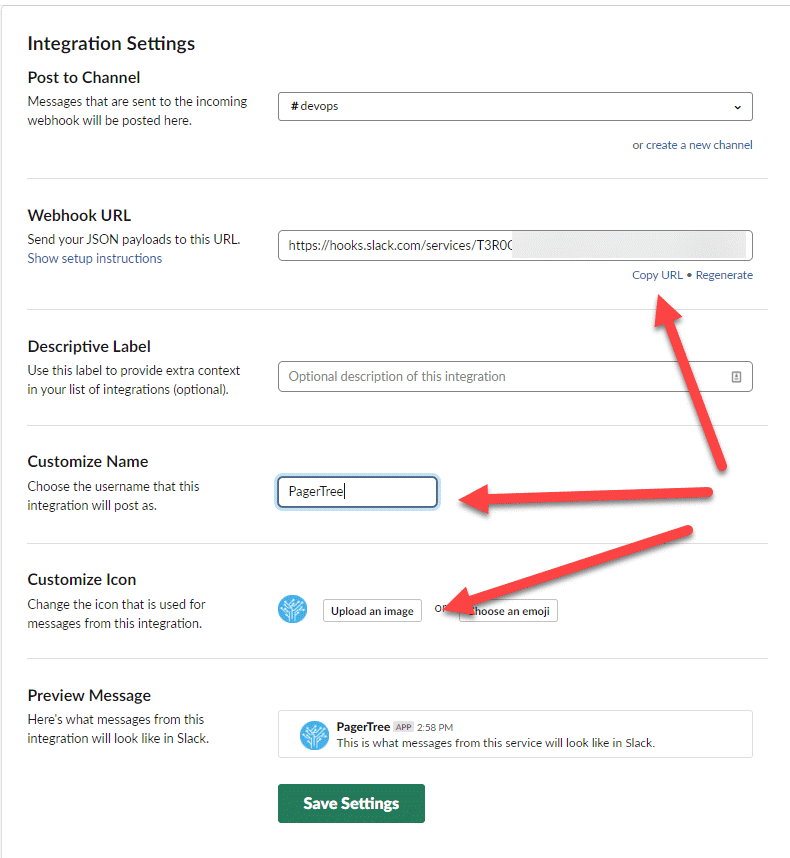
Copy the Slack Webhook URL.
-
In PagerTree
- Create the integration by clicking the Slack (Post to Channel) logo.
- In the New integration form:
-
Name - Input a friendly name
-
URL - Paste the Slack URL you copied earlier.
-
Events - Select the events you would like to get notified of.
-a64fc5238492dde5b879b87bd2694090.png)
-
- Click Create.
You have successfully completed the Slack (post to channel) Integration.
Outgoing Rules
You can suppress outgoing messages by using the integration outgoing rules (ex: You only want a certain teams messages to a channel). Please see Outgoing Webhook - Outgoing Rules for full documentation on the functionality.