Zabbix
| Company | Estimated Time | Vendor Docs | Open Source |
|---|---|---|---|
| Zabbix LLC | ~5 minutes | Docs | v3.rb |
What is the Zabbix Integration?
The Zabbix integration allows you to forward alerts from Zabbix into PagerTree. PagerTree then routes these alerts to the appropriate on-call engineer or team.
How It Works
- Zabbix detects problems and generates alerts.
- These alerts trigger webhooks that send data to PagerTree.
- PagerTree processes the alert and creates or resolves an incident.
Event Mapping
TRIGGER,SERVICE,INTERNAL→ create/resolve alerts in PagerTreeDISCOVERY,AUTOREGISTRATION→ create alerts in PagerTree
Integration Walkthrough
Estimated setup time: ~5 minutes.
Prerequisites:
- A PagerTree account
- A running Zabbix instance
In PagerTree
- Create the integration by selecting the Zabbix logo.
- Copy the Endpoint URL (e.g.
https://api.pagertree.com/integration/int_xxxyyyzzz).
In Zabbix
Create the Global Macro
- Go to Administration → Macros.
- Add a global macro
{$ZABBIX.URL}containing the Zabbix frontend URL.- Must include protocol (
http://orhttps://). - Port is optional.
- You may need
/zabbixat the end, depending on your setup.
- Must include protocol (
✅ Good examples:
http://zabbix.comhttps://zabbix.lan/zabbixhttp://127.0.0.1:8080
❌ Bad examples:
zabbix.comhttps://zabbix.com/http://zabbix/
Install the PagerTree Media Type
- Go to Alerts → Media types.
- Import
media_pagertree.yaml.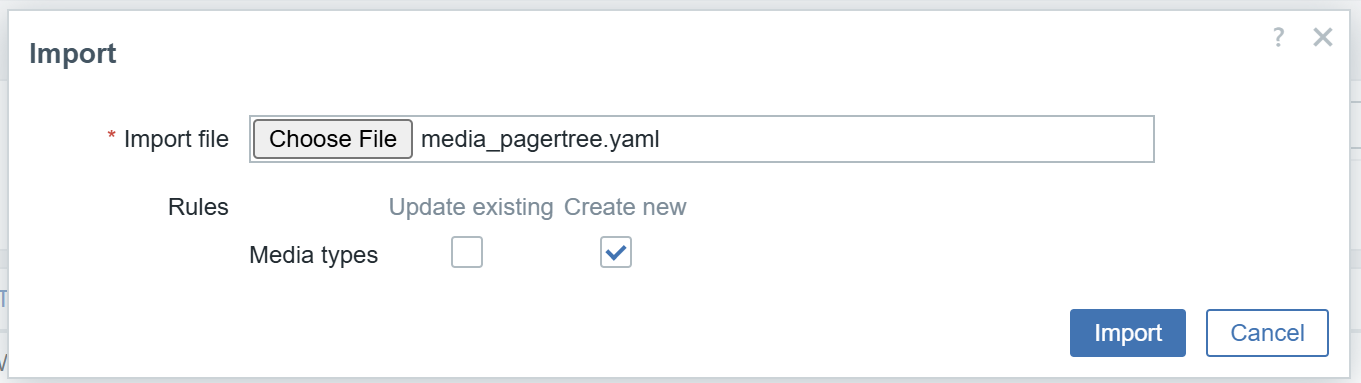
In the Admin Center, click Webhooks.
- Enable it by checking the box and clicking Enable.
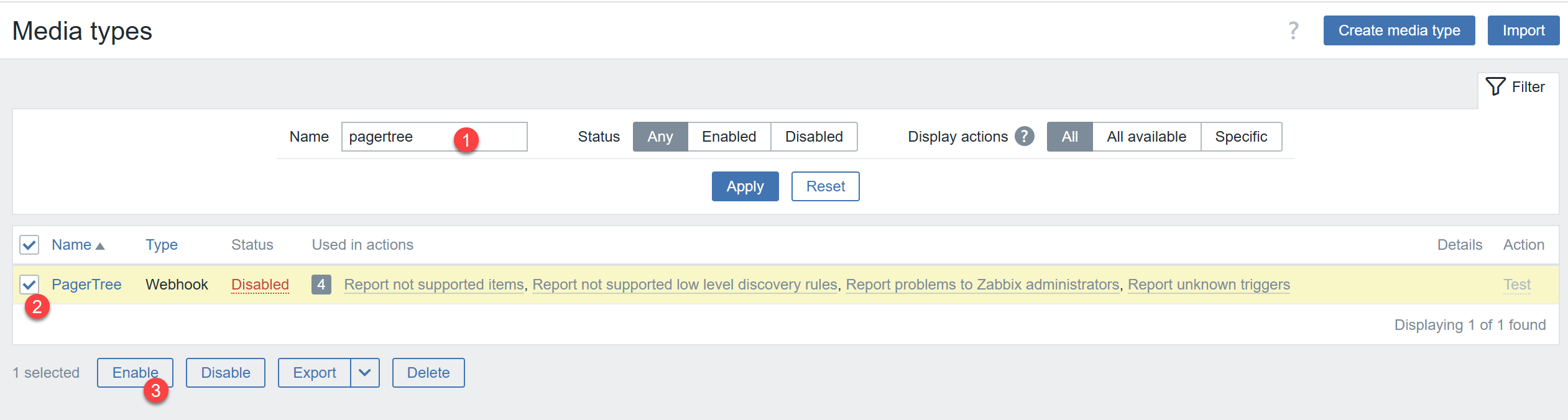
In the Admin Center, click Webhooks.
Create a Zabbix User & Add Media
- Go to Users → Users → Create user.
- Fill in the required fields on the User tab.
- On the Media tab:
- Add new media, select PagerTree as the type.
- In Send to, paste the PagerTree endpoint URL you copied earlier.
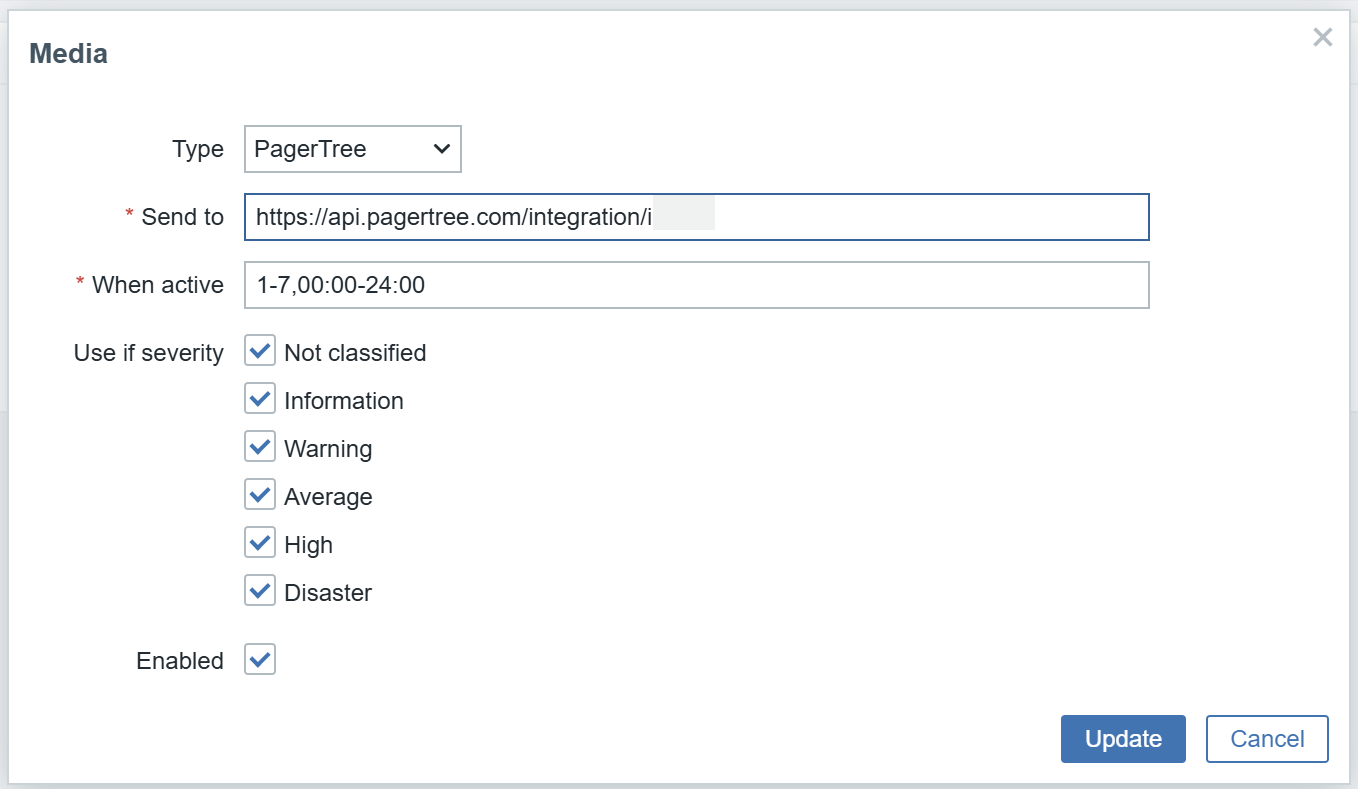
In the Admin Center, click Webhooks.
- Ensure this user has access to all hosts where you want alerts forwarded.
Test the Integration
- In Zabbix, create a test trigger (e.g. CPU load > 0.01) on a monitored host.
- Verify that Zabbix sends an alert through the PagerTree media type.
- In PagerTree, confirm that a new alert appears in your dashboard.
✅ If the alert shows up, the integration is working correctly.
🎉 Done! Zabbix is now sending alerts into PagerTree for incident management.