Common UI Design Patterns
Basic actions in PagerTree follow the same user interface patterns. For the sake of keeping documentation clear and concise below you will find instructions on how to create, update, and delete objects. When we say objects, we are referring to object in PagerTree such as Alerts, Teams, Integrations, ect.
If you do not see the buttons to perform any action it can be because any of the following:
- You do not have sufficient permissions (role) to perform this action.
- Your subscription does not support creating these types of objects.
Creating an Object
To create objects:
-
Navigate to the Object collection page found in the navigation bar.
-
In the upper right hand corner, click the New Object button.

Create New Object Button
-
Enter the requested information, then click the Create button.
-
If the object was successfully created, you will be directed to the object page with a notice stating the "Record was successfully created". If there were errors, they will be displayed in red.
Update an Object
To update objects:
-
Navigate to the Object collection page found in the navigation bar.
-
From the table, find the object you are interested in updating. At the very end of the row (far right side), click Actions -> Edit.
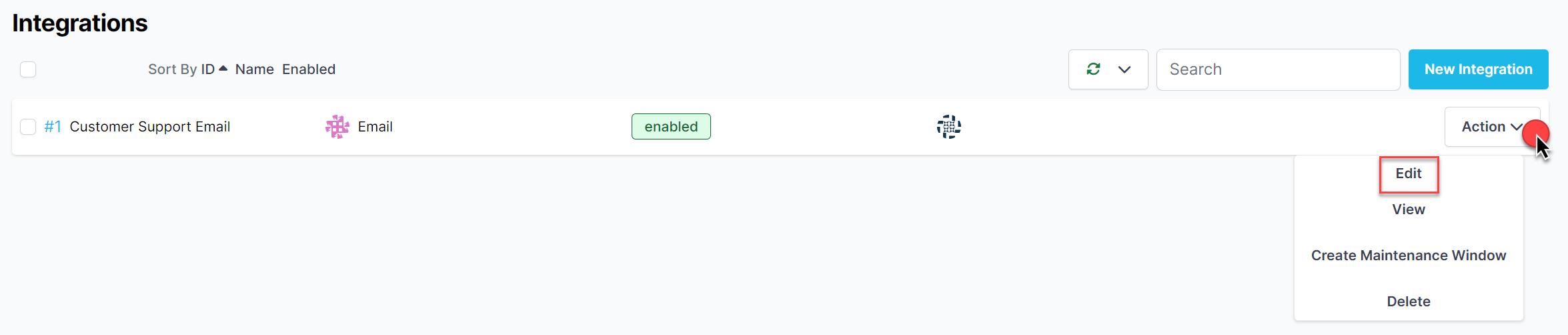
Edit Object Button
-
Change the information you would like to update, then click the Update button.
-
If the object was successfully updated, you will be directed to the object page with a notice stating the "Record was successfully updated". If there were errors, they will be displayed in red.
Deleting Objects
To delete an object:
-
Navigate to the Object collection page found in the navigation bar.
-
From the table, find the object you are interested in updating. At the very end of the row (far right side), click Actions -> Delete.
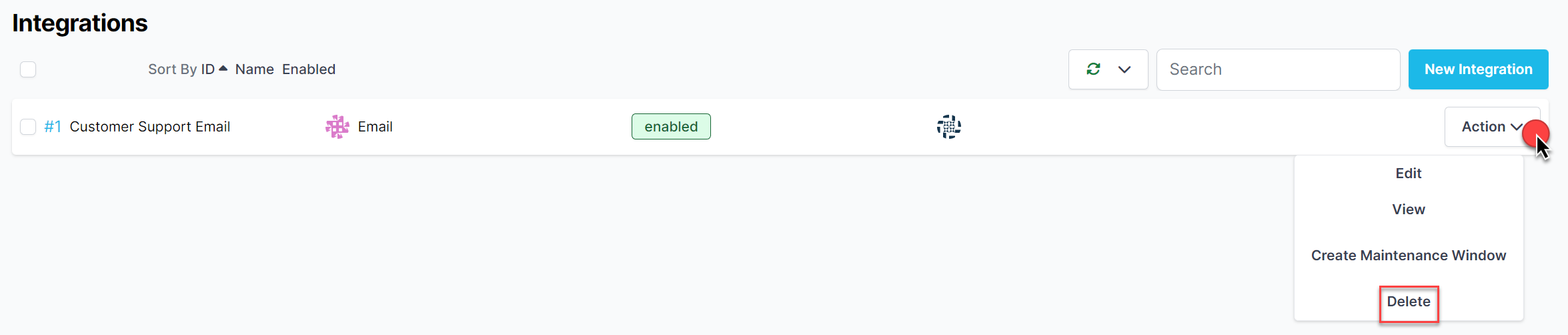
Delete Object Button
-
If you are sure you would like to delete the object, click Confirm.
-
If the object was successfully deleted, you will be directed to the Object collection page with a notice stating the "Record was successfully destroyed". If there were errors, they will be displayed in red.
Mass Actions on Objects
To perform mass actions on objects (ex: delete many objects at a time):
-
Navigate to the Object collection page found in the navigation bar.
-
From the table, find the object(s) you are interested in performing actions on. Check the checkbox next to the object (left side of the ID).
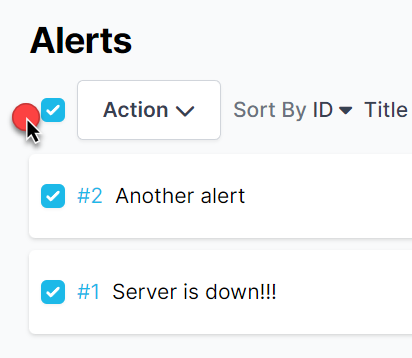
Mass Action Checkbox
-
An action button will appear in the top-left corner of the table. Click Action->[Mass Action].
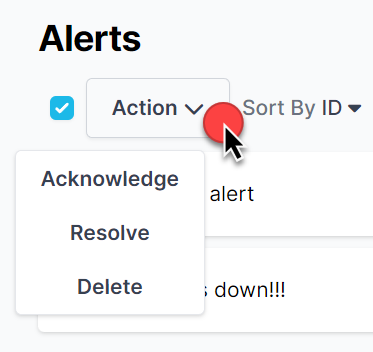
Mass Action Options
-
If you are sure you would like to perform the mass action on the selected objects, click Confirm.
-
After the action, you will be directed to the object collection page with a notice stating of any success or errors.
Form Hints
PagerTree is meant to be self documented. In most places, hover over the field in a form, and a hint will display with more details.
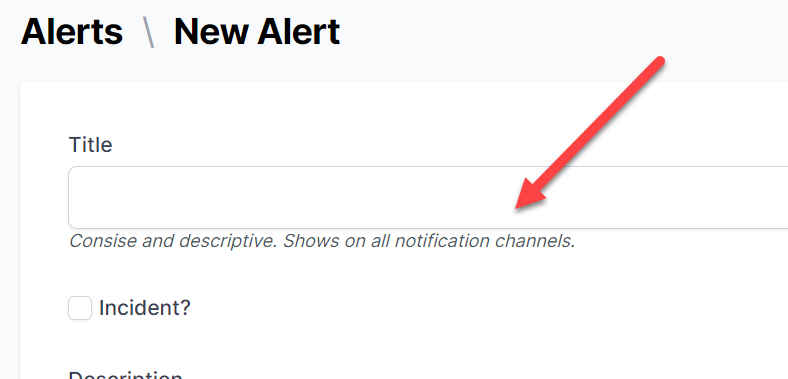
Self documenting form hints.